Manual RandomizedvaluelistTeststep View
A Manual Randomizedvaluelist teststep takes a list of columns with equal number of row and provides randomized values from this table in variables that can be used in following teststeps. The purpose is to permute data to a maximum. This helps to test efficiently webservices with a varying (even small) set of test data. A small number of data can thus provide more combinations when repeating a test. Repeating testcases without data variations has only limited benefits. You would not test thoroughly, and test all combinations of testcases is an endeavour that only few testers will continue to perform in the sense of regression testing. See Create a RandomizedValuelist Teststep to add a new RandomizedValuelist Teststep for a testcase.
Overview of the configuration options
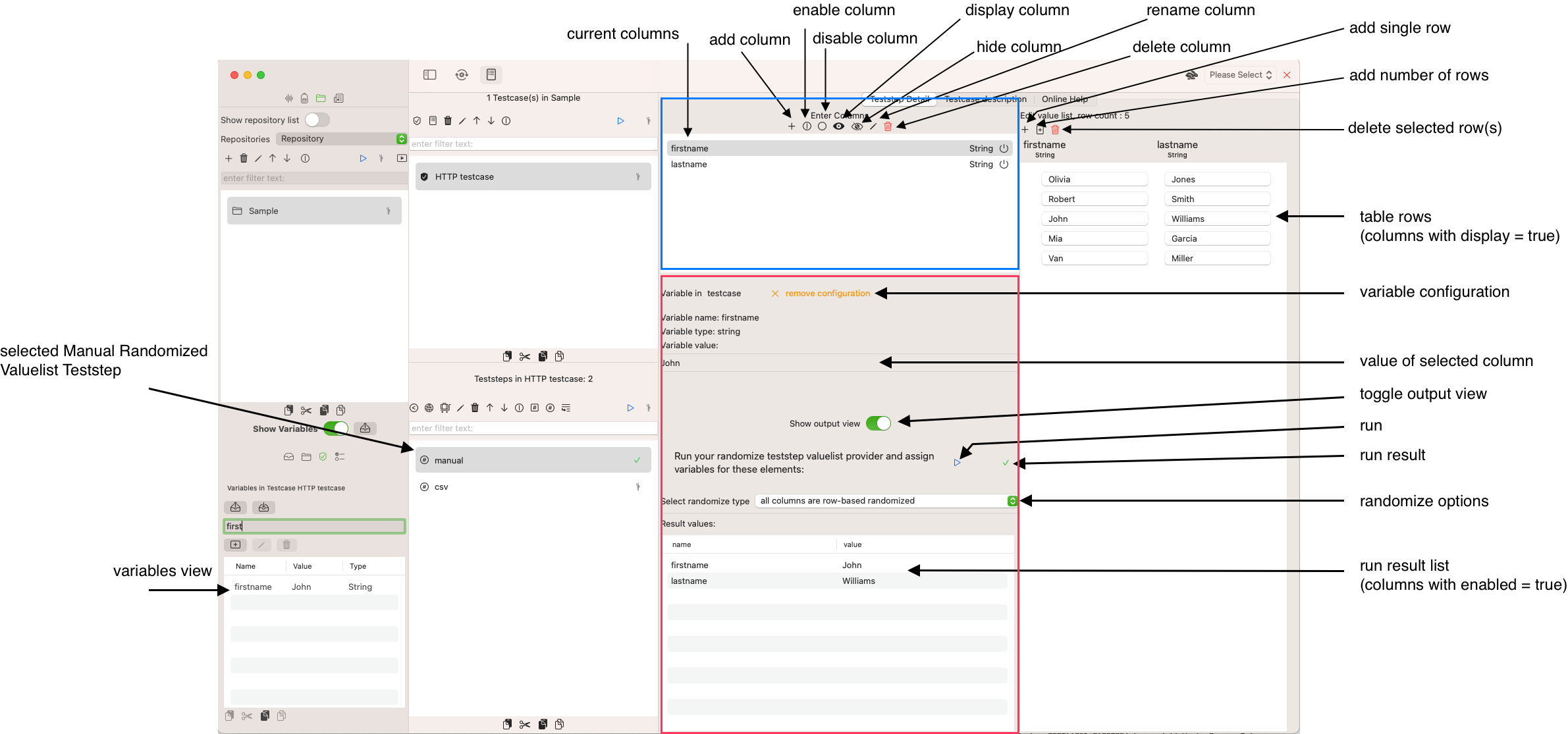
The view contains three main parts
- Column editor (blue bordered area)
- Variables transfer (red bordered area)
- Editable table
The teststep configuration foresees the following elements:
Manual Randomizedvaluelist Teststep view details
Column editor view
You maintain a list of columns for your editable tables. The current columns are displayed as a list with configuration information
- add column creates a new column. This will create empty contents for existing rows and a testcase variable that is referencing this column.
- Enable column(s): A column value is transferred to a variable only, if the column is enabled. You may exclude (ignore) columns in a CSV file. That way you don't need to modify the CSV file itself. All selected columns are enabled independent of their current state.
- Disable column(s): The selected columns are disabled. No value will be transferred to the connected variable. IF there is a value in the variable e.g. due to manual editing or previous runs, this value will remain. You may optionally remove the variable. A column that is disabled has the platform specific secondary color, in general this is grey instead of dark black text color, both in the column list and the Value list preview on the right side.
- display column(s): A column can be displayed and not displayed in the preview. This may help you to focus on specific columns during editing. This has impact on the actual transferral on variables. A column that is shown has a different Icon that one that is not displayed.
- Hide column(s): Removes all selected columns from the preview, You may focus on a single column or any subset of columns that you want to inspect and/or format.
- rename column will rename the current column in the table.
- delete column removes all selected columns from existing rows.
(Show) Output view (Variables' transfer configuration)
This is explained in full detail in Output view (Variables' transfer configuration) in Randomizedvaluelist Teststep View.
Editable table
This editable table displays all shown columns. No further formatting applies. The following screenshot shows:
- two defined columns (first name, last name
- add single row will add a single row for all columns
- add number of rows will show a dialog where you enter the number of rows and create the number of rows
- delete selected row(s)will delete the selected rows without further warning!
- table rows show only columns with diplay equals true (see Column editor view)